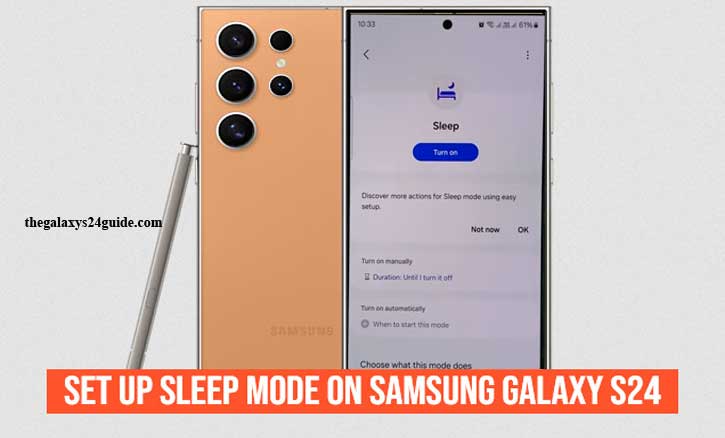
Imagine this: it’s past midnight, you’re finally ready to sleep, but your Samsung Galaxy S24 lights up with one more notification. You pick it up, thinking you’ll just check quickly—and suddenly, it’s 1 a.m. This small interruption can delay your sleep and affect your energy the next day.
Science actually supports this. Research from Harvard Medical School found that exposure to blue light before bedtime can suppress melatonin, a hormone that helps regulate sleep, making it harder to fall asleep. This is where Samsung’s Sleep Mode comes in—helping you disconnect at night so you can rest better.
What Is Sleep Mode on Samsung Galaxy S24?
Sleep Mode is a feature designed to reduce distractions while you sleep. Unlike the basic Do Not Disturb (DND) option, Sleep Mode goes further. It doesn’t just silence calls and notifications; it lets you:
- Schedule your sleep and wake-up times.
- Control which apps or contacts can still reach you.
- Dim or turn off your Always-On Display.
- Sync with Samsung Health to encourage consistent sleep habits.
Think of it as your personal assistant that knows when it’s bedtime and quietly makes sure nothing disturbs you.
Benefits of Using Sleep Mode
Activating Sleep Mode on your Galaxy S24 offers more than just peace and quiet:
- Improved Sleep Quality – No late-night pings or buzzing.
- Battery Optimization – Your phone conserves energy while you rest.
- Digital Wellbeing – Encourages healthier screen habits at night.
Studies also back this up. According to research from the University of California, Berkeley, maintaining consistent sleep routines—supported by tools like Sleep Mode—can help align your circadian rhythm, improving both rest and daily productivity.
Step-by-Step: How to Set Up Sleep Mode on Samsung Galaxy S24
Let’s walk through the process together. Setting it up takes less than five minutes:
Step 1: Open Settings
From your home screen, swipe up and tap the Settings icon.
Step 2: Go to Modes and Routines
Scroll down until you see Modes and Routines. Tap it.
Step 3: Select Sleep Mode
Inside Modes, you’ll see different options. Choose Sleep Mode.
Step 4: Customize Your Sleep Preferences
- Set a Schedule: Define your bedtime and wake-up time.
- Choose Allowed Contacts: Keep calls/messages open only for family or emergencies.
- Adjust Display Settings: Turn off Always-On Display or dim the wallpaper.
Step 5: Save and Activate
Once you’re happy with your setup, save it. Sleep Mode will now activate automatically at your chosen time.
Tips to Maximize Sleep Mode Effectiveness
Sleep Mode is powerful, but you can get even more benefits with a few extra steps:
- Pair it with Bedtime Mode in Samsung Health for reminders to wind down.
- Turn on Eye Comfort Shield to reduce blue light before bed.
- Avoid scrolling social media in bed—set app limits if needed.
Research from Stanford University suggests that reducing screen exposure at least one hour before sleep can significantly improve how fast you fall asleep. Combining that with Sleep Mode gives your body the best chance to rest deeply.
Troubleshooting: Common Issues and Fixes
- Sleep Mode doesn’t start automatically > Double-check your schedule settings.
- Important calls aren’t coming through > Add those contacts to “Allowed.”
- Battery still drains overnight > Check for background apps that bypass restrictions.
Conclusion
Your Samsung Galaxy S24 isn’t just a powerful smartphone—it can also help you build healthier habits. With Sleep Mode, you get quieter nights, better rest, and a fresh start each morning.
So tonight, try setting it up. Give yourself permission to disconnect, let your phone handle the rest, and experience the difference of waking up truly refreshed.
FAQs
1. What does Sleep Mode do on Samsung Galaxy S24?
Sleep Mode silences calls and notifications, dims the screen, and helps you stick to a healthy sleep schedule by reducing distractions.
2. How is Sleep Mode different from Do Not Disturb?
Do Not Disturb only blocks alerts, while Sleep Mode also manages screen brightness, Always-On Display, and integrates with Samsung Health for better sleep tracking.
3. Can I allow certain contacts during Sleep Mode?
Yes, you can choose specific contacts or apps that are allowed to bypass Sleep Mode—useful for family or emergency calls.
4. Does Sleep Mode save battery?
Yes. By reducing background activity and screen usage overnight, Sleep Mode helps conserve battery life.
5. How do I turn off Sleep Mode on Galaxy S24?
Go to Settings > Modes and Routines > Sleep Mode, then toggle it off or adjust the schedule as needed.