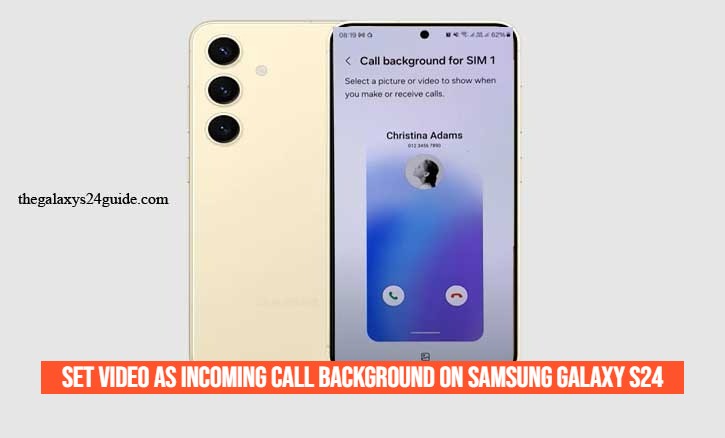
Not long ago, customizing a phone meant changing ringtones or setting a static wallpaper. But with the Samsung Galaxy S24, personalization has taken a new leap. Imagine this: instead of a plain background, your favorite memory—a beach sunset, your pet running in the yard, or a short clip from a concert—plays every time someone calls you.
That’s exactly what the Galaxy S24 allows you to do. Setting a video as your incoming call background isn’t just about style; it’s about making technology feel more human.
Why Personalization Matters in Mobile Technology
Humans are naturally drawn to visuals that reflect their identity. A study from Stanford University highlights that personalizing digital experiences strengthens emotional attachment and increases user satisfaction. That explains why people don’t just want a phone—they want their phone.
The Galaxy S24 is designed with this in mind. Beyond powerful performance and advanced cameras, it gives users creative freedom to shape daily interactions. A personalized call background may seem small, but it can transform a routine event into a moment of joy.
Understanding Samsung’s Video Call Background Feature
Samsung’s One UI 6.1, running on Android 14 in the Galaxy S24, includes a feature that lets you replace the default call background with a video. Unlike a static wallpaper, this dynamic background gives each call more personality.
Here’s what you need to know before setting it up:
- Supported video formats are typically MP4 or 3GP.
- Short videos (under 15 seconds) work best to avoid lag.
- The feature works with both the default Phone app and customized contact settings.
Step-by-Step: How to Set a Video as Incoming Call Background
Step 1: Open Phone Settings
- Open the Phone app on your Galaxy S24.
- Tap the three-dot menu in the top-right corner.
- Select Settings.
Step 2: Select Call Background
- Scroll down and tap Call Background.
Step 3: Choose Background Style
- You’ll see two main options: Image or Video.
- Select Video.
Step 4: Pick or Upload a Video
- Tap + (Add) and choose a video from your Gallery.
- Alternatively, record a new video directly.
Step 5: Apply and Save
- Adjust the length if prompted.
- Tap Set as Call Background.
- Done—now when you receive a call, your chosen video plays behind the caller info.
Tip: Choose videos with bright colors and good contrast so the caller’s name and number stay visible.
Best Practices for Choosing the Right Video
Not every video makes a great call background. A study by the University of Cambridge found that high-contrast visuals improve text readability on small screens. That’s important because you still need to see who’s calling.
Here are some tips:
- Use short clips (5–10 seconds).
- Choose simple, bright visuals that don’t overwhelm the caller ID.
- Avoid long, dark, or overly detailed videos.
- Test the video with a sample call before finalizing.
Common Issues and How to Fix Them
Even with a premium phone like the Galaxy S24, you might face small hiccups. Here’s how to troubleshoot:
- Video doesn’t appear: Ensure it’s in MP4/3GP format and under 15 seconds.
- Battery drains faster: Opt for shorter, low-resolution clips.
- Phone lags when calls arrive: Compress or trim the video.
- Background resets: Check if system updates or third-party apps interfere with settings.
Extra Tips for Personalization
Once you’ve set your first video background, you can get even more creative:
- Assign different videos for special contacts—your partner, family, or best friend.
- Match video themes with ringtones for a consistent vibe.
- Explore Samsung Themes to style your entire phone around your call background.
Conclusion
The Samsung Galaxy S24 isn’t just about power—it’s about personal connection. By setting a video as your incoming call background, you turn an ordinary function into something personal and joyful.
Next time your phone rings, don’t just answer a call. Let it bring back a memory, spark a smile, or add a touch of personality to your day.
Try it today and make every call feel more alive on your Samsung Galaxy S24.
FAQ
1. Can I use any video as my incoming call background on Samsung Galaxy S24?
Not every video works. The Galaxy S24 supports common formats like MP4 and 3GP, and short videos under 15 seconds are recommended. Longer or unsupported files may not load properly.
2. Does using a video background drain the battery faster?
Yes, slightly. Playing a video requires more processing power than a static image. To minimize battery impact, use short clips with lower resolution.
3. Can I set different videos for different contacts?
Absolutely. You can assign unique backgrounds to specific contacts, making calls from important people stand out.
4. Will my video background show during outgoing calls too?
By default, the feature is designed for incoming calls. However, in some regions or with certain carriers, you may also see it during outgoing calls.
5. What happens if I update my phone software?
System updates generally keep your settings intact. But if your video background resets, you can quickly reapply it by following the steps again.
6. Can I record a new video directly for call background?
Yes. When setting up a background, you can either select from your Gallery or record a new video using the Camera app.
7. Why does my video look blurry on the call screen?
This usually happens if the original video has low resolution. For the best results, choose a video that is at least HD (720p) but not overly large, to balance clarity and performance.
8. Is this feature available on all Samsung phones?
No. While some older models support video call backgrounds, the Galaxy S24 series with One UI 6.1 offers the smoothest and most optimized experience.