Managing a large list of contacts can quickly become overwhelming, especially when you need to find someone quickly. Whether you’re searching for a close friend or a professional connection, having your contacts sorted in a way that makes sense to you can save time and reduce frustration. The Samsung Galaxy S24, with its robust features and user-friendly interface, allows you to organize your contacts just the way you like. In this article, we’ll guide you through the simple steps how to sort contacts by first or last name on Samsung Galaxy S24, helping you keep your contact list organized and easy to navigate.
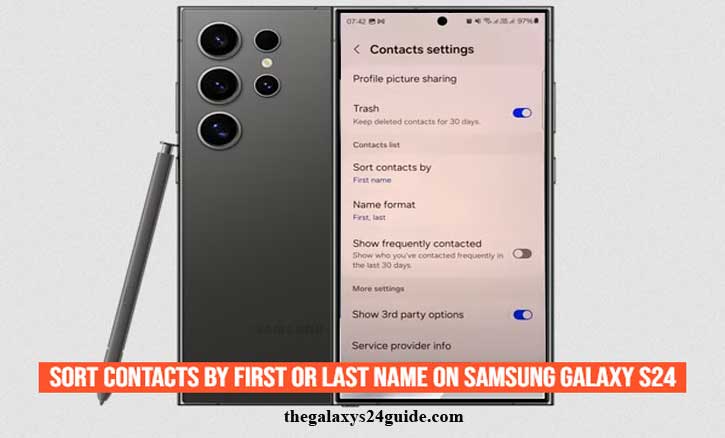
Understanding the Sorting Options
On the Samsung Galaxy S24, you have the flexibility to sort your contacts either by first name or by last name, depending on your preference. This feature is particularly useful for those who manage both personal and professional contacts, as it allows you to organize your contact list in a way that best suits your needs.
When you sort contacts by first name, the list will display and arrange each contact based on the first letter of their first name. This is often the preferred method for people who are more familiar with their contacts’ first names, such as friends and family members.
On the other hand, sorting contacts by last name arranges the list according to the first letter of each contact’s last name. This option is particularly beneficial for business or professional use, where you might know someone more commonly by their last name, or need to group contacts from the same organization or family together.
Understanding these sorting options helps you choose the one that fits your usage pattern. Whether you prioritize first names for a more casual, everyday use, or last names for a professional, systematic approach, the Galaxy S24 makes it easy to customize your contacts to match your needs.
Steps to Sort Contacts By First or Last Name on Samsung Galaxy S24
Sorting your contacts by first name or last name on the Samsung Galaxy S24 is a straightforward process that allows you to easily find the people you interact with most often. Whether you’re looking for a family member, a friend, or a frequently contacted colleague, arranging your contacts by their first names can make your list more intuitive and quicker to navigate. Here’s how you can do it:
- Start by unlocking your Galaxy S24 and navigating to the Contacts app.
- Once the Contacts app is open, look for the three vertical dots located in the upper-right corner of the screen. Tap on these dots to open the menu.
- In the dropdown menu that appears, select the “Settings” option.
- On the Settings page, scroll down until you find the “Sort contacts by” option. Tap on it to access the sorting preferences.
- In the sorting preferences, you’ll see two options: “First Name” and “Last Name.”
- Once selected, your contacts list will automatically rearrange to display contacts alphabetically by their first names.
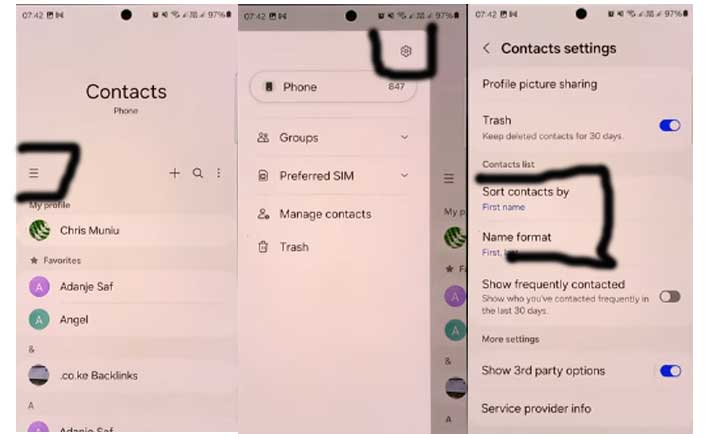
By following these steps, you can ensure that your contacts are sorted in a way that’s most convenient for you. This method is particularly useful if you typically refer to people by their first names or last name, making it easier to quickly locate the person you need to contact.
Troubleshooting and Tips
Even with the user-friendly interface of the Samsung Galaxy S24, you might encounter a few hiccups when sorting your contacts by first or last name. This section will address common issues you may face and provide tips to enhance your contact management experience.
1. Contacts Not Sorting Correctly:
- Issue: After selecting your preferred sorting option, you may notice that some contacts aren’t sorted as expected.
- Solution: This issue often occurs if a contact’s name is saved inconsistently. For example, if the first name and last name fields are reversed or left blank. To fix this, go into the contact’s details, verify that the first and last names are entered in the correct fields, and save the changes.
2. Contacts Displayed by Nicknames:
- Issue: Some contacts might appear out of order if they have nicknames or alternative names saved.
- Solution: Check the “Nickname” field in the contact’s details. If a nickname is saved, the phone might prioritize it over the first or last name. You can remove or edit the nickname to ensure consistent sorting.
3. Duplicate Contacts:
- Issue: Duplicate entries can cause confusion and make sorting less effective.
- Solution: Use the “Merge contacts” feature in the Contacts app. This feature scans your contacts for duplicates and merges them, ensuring each contact is listed only once. You can access this feature from the Contacts app settings. How to Connect Galaxy S24 to Hidden Wi-Fi Network
4. Contacts Not Displaying Properly After a Sync:
- Issue: After syncing your contacts with an account (like Google or Samsung), the sorting order might appear incorrect.
- Solution: Refresh the Contacts app by closing and reopening it. If the issue persists, go to the “Sync settings” in your account settings and ensure that contacts are fully synced. You can also manually trigger a sync to update the contact list.
By following these troubleshooting tips and best practices, you can ensure that your contacts are always organized and easily accessible on your Samsung Galaxy S24.
Conclusion
Organizing your contacts effectively is key to staying connected and managing your relationships, whether personal or professional. The Samsung Galaxy S24 offers intuitive options to sort your contacts by either first or last name, giving you the flexibility to choose the method that best suits your needs.
By following the steps how to sort contacts by first or last name on Samsung Galaxy S24, you can easily adjust the sorting order on your device, ensuring your contacts are arranged in a way that makes them easy to find. Whether you prefer to locate contacts by their first name for a more casual, everyday use, or by last name for professional purposes, the Galaxy S24 provides the tools to keep your contact list well-organized.
In summary, mastering the contact sorting feature on your Samsung Galaxy S24 not only enhances your efficiency but also makes your interactions smoother. Now that you’re equipped with the knowledge to manage your contacts effectively, take a moment to explore other customization options available on your device, and enjoy a more personalized mobile experience.