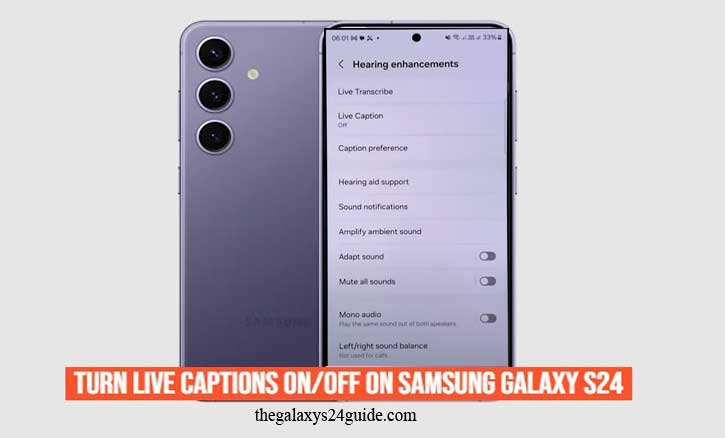
Imagine being on a crowded train, trying to watch your favorite video, but you left your earbuds at home. Turning up the volume would disturb others, yet you don’t want to miss what’s being said. This is where Live Captions become incredibly useful—automatically displaying spoken words as text on your screen in real time.
On the Samsung Galaxy S24, Live Captions are more than just a convenience. They’re a lifeline for millions of people who are deaf or hard of hearing, and a practical tool for anyone in noisy or silent environments. Research from Stanford University shows that captions not only improve accessibility but also enhance comprehension and memory retention for all users.
What Are Live Captions on Samsung Galaxy S24?
Live Captions are an AI-powered accessibility feature that transcribes spoken audio into on-screen text instantly. Whether you’re watching YouTube, browsing Instagram Reels, or on a video call, your Galaxy S24 can convert speech into readable captions—even when the app itself doesn’t support subtitles.
Samsung first introduced this feature in earlier Galaxy devices, but the Galaxy S24 refines it with faster processing and higher accuracy. It’s designed to be inclusive, helping not just individuals with hearing impairments but also second-language learners, students, and professionals.
Backing this up, a study by the University of Washington found that real-time captions significantly improve comprehension for non-native speakers, enhancing both learning and engagement.
How to Turn On Live Captions on Samsung Galaxy S24
Enabling Live Captions is straightforward. Here’s how you can set it up:
Step 1: Open Settings
From your home screen, swipe up and tap the Settings app.
Step 2: Navigate to Accessibility
Scroll down and select Accessibility.
Step 3: Select Hearing Enhancements
Inside Accessibility, tap Hearing Enhancements to access audio-related features.
Step 4: Toggle Live Captions
Find the Live Captions option and switch it ON.
Tip: You can personalize captions by adjusting font size, background color, and language preferences—making them easier to read in any situation.
How to Turn Off Live Captions on Samsung Galaxy S24
Turning them off is just as easy:
- Go back to Settings > Accessibility > Hearing Enhancements.
- Toggle the Live Captions switch OFF.
If you’re in a hurry, there’s a quicker shortcut:
- Press the volume button on the side of your Galaxy S24.
- Tap the small settings icon under the volume slider.
- Disable Live Captions with one tap.
Pro Tips for Getting the Best Out of Live Captions
- Customize your captions: Change text size, background color, and opacity for comfort.
- Use across apps: Live Captions work in YouTube, TikTok, Instagram, video calls, and even downloaded media.
- Battery awareness: Since it relies on real-time AI processing, using Live Captions may slightly increase battery usage.
Why Live Captions Are More Than Just an Accessibility Feature
Accessibility is the heart of Live Captions, but their impact stretches further.
Imagine a college student attending an online lecture in a second language. Live Captions don’t just provide clarity—they improve understanding. Similarly, a traveler in a foreign country can rely on captions to follow conversations in videos or calls.
Academic research supports this. The University of Rochester found that captions can boost engagement and comprehension by up to 30%, making them a powerful tool for learning and communication. Meanwhile, the World Health Organization emphasizes digital accessibility as a cornerstone of inclusive technology—something Samsung clearly embraces with the Galaxy S24.
Conclusion
The Galaxy S24 isn’t just another smartphone; it’s a tool designed with inclusivity in mind. Live Captions transform how you consume content, whether you’re in a noisy café, learning a new language, or ensuring accessibility for someone with hearing difficulties.
Turning Live Captions on or off takes only seconds, but the impact lasts much longer. Try enabling the feature today—you might be surprised how much more connected, informed, and empowered you feel when every word is within reach.
FAQ
1. Do Live Captions work offline on the Samsung Galaxy S24?
Yes. Live Captions on the Galaxy S24 can work offline because they use on-device AI processing. This means you don’t always need an internet connection for captions to appear, though accuracy may improve when online.
2. Which apps support Live Captions?
Live Captions work across most apps that play audio or video, including YouTube, Instagram, TikTok, podcasts, and even video calls. However, the experience may vary slightly depending on the app.
3. Can I customize how captions look?
Absolutely. You can adjust font size, style, text color, and background opacity in the Live Captions settings. This makes it easier to read captions in different lighting conditions or based on personal preference.
4. Do Live Captions drain the battery?
Since Live Captions rely on real-time AI speech recognition, they may use a small amount of extra battery. However, the impact is minimal for most users. Samsung has optimized the feature on the Galaxy S24 to balance performance and efficiency.
5. Are Live Captions available in multiple languages?
Currently, Live Captions primarily support English and a few other major languages. Samsung continues to expand language support, and updates may add more in the future.
6. How are Live Captions different from YouTube’s captions?
YouTube captions depend on the video creator or YouTube’s own transcription system, while Live Captions are generated directly on your device in real time. This means you can get captions even for videos, podcasts, or calls that don’t have built-in subtitles.