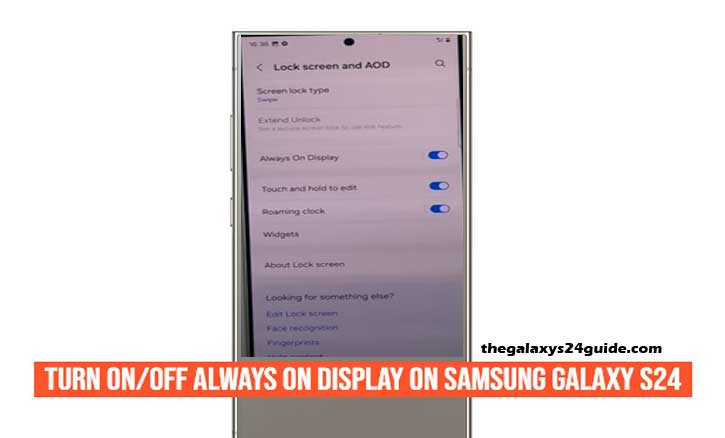
Imagine this: your Samsung Galaxy S24 is lying on your desk. Without even touching it, you glance over and instantly see the time, your battery percentage, or that important notification you’ve been waiting for. That’s the beauty of Always On Display (AOD)—a feature that keeps key information visible even when your phone’s screen is “off.”
For many users, AOD is more than just a convenience; it’s about personalization and productivity. But others worry about battery life. Interestingly, a University of Michigan study (2022) found that how we interact with ambient screen technology directly affects our perception of device longevity and efficiency. In short, it’s not just about style—it’s about balance.
So, if you’ve just unboxed your Galaxy S24 or want to optimize your phone’s settings, here’s a complete guide on how to turn on or off Always On Display—and how to make the most of it.
What Is Always On Display on the Samsung Galaxy S24?
Always On Display is a Samsung feature powered by AMOLED technology, which lights up only the pixels needed to show information. This allows your phone to display the time, date, notifications, or even custom designs without fully waking the screen.
Benefits:
- Instant access to information without unlocking your device.
- Personalization with clock styles, animations, or widgets.
- Adds a premium feel to your Galaxy experience.
Drawbacks:
- Continuous pixel activity may use extra battery.
- Some users find it distracting in dark environments.
How to Turn On Always On Display on Samsung Galaxy S24
Enabling AOD is simple. Just follow these steps:
Step 1: Open Settings
Unlock your Galaxy S24 and open the Settings app.
Step 2: Go to Lock Screen and AOD
Scroll down and tap on Lock Screen and AOD.
Step 3: Enable Always On Display
Select Always On Display and toggle the switch to ON.
Step 4: Customize Your AOD
You can personalize how your AOD looks and behaves:
- Display Mode > Show Always, Tap to Show, or Show as Scheduled.
- Clock Styles > Choose from digital, analog, or fun animated designs.
- Widgets > Add music controls or calendar events.
Pro Tip: If you love minimalism, go with a simple clock. If you enjoy flair, try colorful clock faces that reflect your style.
How to Turn Off Always On Display on Samsung Galaxy S24
Not everyone wants AOD active all the time—especially if you want to squeeze every drop of battery life. Turning it off is just as easy:
Method 1: Through Settings
- Go to Settings > Lock Screen and AOD > Always On Display.
- Toggle the switch OFF.
Method 2: Using Quick Settings Panel
- Swipe down from the top of your screen.
- Find the Always On Display icon.
- Tap it once to turn it off (or back on).
This method is faster and perfect when you want to switch modes on the go.
Does Always On Display Drain Battery on the Galaxy S24?
A common concern is whether AOD shortens battery life. The answer: yes, but only slightly.
Because the Galaxy S24 uses an AMOLED display, only the active pixels light up. This makes AOD far more efficient than older LCD screens. According to a Stanford University research paper (2021), OLED displays consume significantly less power when displaying darker or minimal content.
That said, keeping AOD on 24/7 will still use some battery—typically around 3–6% per day depending on your settings. If battery optimization is your priority, scheduling or tapping to show is the smarter choice.
Best Practices for Using Always On Display
To get the best mix of style and efficiency, try these tips:
- Use Tap to Show > Saves battery while still giving quick access.
- Schedule AOD > Keep it active during the day but off while you sleep.
- Adjust Brightness > Lower brightness for less distraction and energy use.
- Personalize Smartly > Avoid overly bright or animated designs if you want efficiency.
Conclusion
The Always On Display on the Samsung Galaxy S24 is about more than aesthetics—it’s about control. You decide whether to keep it on for instant information or switch it off for maximum battery savings.
And that’s the real power of the Galaxy S24: customization. As studies show, ambient display technology not only enhances user convenience but also shapes how we perceive our devices. By knowing how to turn it on and off, you’re in charge of both style and performance.
So, whether you keep your AOD glowing all day or prefer a minimalist battery-first setup, your Galaxy adapts to you—not the other way around.
FAQs
1. Does Always On Display drain the battery a lot?
Not really. On the Galaxy S24, AOD typically uses only around 3–6% of battery per day, depending on brightness and style.
2. Can Always On Display cause screen burn-in?
No. Samsung uses pixel-shifting technology to prevent burn-in on AMOLED screens, so the risk is extremely low.
3. How do I quickly turn off Always On Display without going to settings?
Swipe down your screen to open Quick Settings → tap the AOD icon to toggle it on or off instantly.
4. Does Always On Display work in dark mode?
Yes. In fact, using AOD with dark backgrounds consumes even less power because AMOLED only lights up active pixels.
5. Can I customize what Always On Display shows?
Absolutely. You can add clock styles, colors, calendars, music controls, or notification icons in the AOD settings.