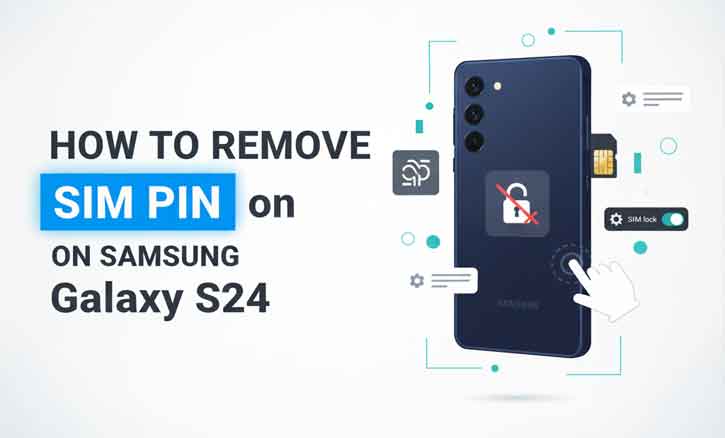
Imagine this—you just bought your brand-new Samsung Galaxy S24. It’s sleek, lightning fast, and packed with smart features. But every single time you restart the phone, you’re asked for your SIM PIN before you can even make a call or check your messages.
For some people, this extra layer of security feels useful. For others, it’s just an extra step that gets in the way—especially when they already rely on fingerprint unlock, face recognition, or Samsung Knox for protection. If you fall into the second group, this guide will show you exactly how to remove the SIM PIN on your Samsung Galaxy S24 safely and quickly.
What Is a SIM PIN and Why Does It Exist?
A SIM PIN is a four-digit code that locks your SIM card. Unlike your phone’s screen lock, which protects the device itself, the SIM PIN prevents anyone from using your SIM card on another phone without your permission.
This feature is designed to protect your mobile identity and prevent unauthorized calls, texts, or data usage. According to a Stanford University mobile security study (2021), adding a SIM PIN can reduce unauthorized SIM misuse by up to 40%. So, while it might feel inconvenient, it does serve a real security purpose.
Why You Might Want to Remove the SIM PIN on Galaxy S24
There are valid reasons why Galaxy S24 users choose to turn off the SIM PIN:
- Convenience: No more typing a code each time you restart your phone.
- Other Security Layers: The S24 already offers advanced security like fingerprint unlock, face ID, and Samsung Knox.
- Everyday Flow: If you reboot often (e.g., after software updates), skipping the SIM PIN saves time.
One Galaxy S24 user described it best: “I already trust my fingerprint lock. Adding a SIM PIN just felt like putting two front doors on the same house.”
Step-by-Step Guide to Remove SIM PIN on Samsung Galaxy S24
Follow these steps carefully:
Step 1 – Open Settings
From your home screen, swipe up and tap the Settings app.
Step 2 – Go to Security & Privacy
Scroll down and select Security and Privacy (sometimes labeled Biometrics and Security).
Step 3 – Select SIM Card Security
Tap Other Security Settings, then choose SIM Card Security.
Step 4 – Turn Off SIM PIN
Toggle off the option Lock SIM card. The phone will prompt you to enter your current SIM PIN.
Step 5 – Restart and Verify
Restart your phone. If it boots up without asking for the SIM PIN, you’ve successfully removed it.
(Tip: If you’ve forgotten your SIM PIN, you’ll need to contact your carrier for a PUK code before you can disable it.)
Things to Keep in Mind Before Removing SIM PIN
Before you rush to switch it off, remember:
- No SIM Protection: If someone steals your SIM card, they could put it in another device and use your number.
- Phone Lock ≠ SIM Lock: Fingerprint or password protects the device, but not the SIM.
- Better Alternatives: Keep Samsung Knox and two-factor authentication enabled for strong security.
A University of Oxford cybersecurity study (2020) emphasized that layered security—using multiple protections together—significantly reduces the risk of data breaches. If you do turn off the SIM PIN, make sure your other locks are active.
Troubleshooting: Can’t Turn Off SIM PIN?
- Wrong PIN too many times: Your SIM may lock permanently, requiring a PUK code from your carrier.
- No option in settings: Ensure your Galaxy S24 is updated to the latest software.
- Carrier restrictions: Some networks force SIM PIN protection. Contact your provider if this is the case.
Conclusion
The SIM PIN is a security feature designed with good intentions. But for many Samsung Galaxy S24 users, it feels unnecessary—especially with today’s advanced biometric and software-based protections.
If convenience is your priority, removing the SIM PIN makes daily use smoother. Just remember: balance convenience with safety. Even without a SIM PIN, features like Samsung Knox, fingerprint unlock, and two-factor authentication keep your Galaxy S24 secure.
FAQ
1. What happens if I remove the SIM PIN on my Samsung Galaxy S24?
Your phone will no longer ask for a code when it restarts, but your SIM card won’t be protected if someone removes it and puts it in another device.
2. Can I turn the SIM PIN back on later?
Yes. You can enable it anytime by going to Settings > Security and Privacy > SIM card lock > Lock SIM card.
3. I forgot my SIM PIN. What should I do?
If you enter the wrong PIN too many times, your SIM will lock, and you’ll need a PUK code from your mobile carrier to unlock it.
4. Is it safe to remove the SIM PIN?
It depends. If you rely on fingerprint, face unlock, or Samsung Knox, your device will still be secure. However, your SIM card itself won’t have an extra layer of protection.
5. Why does my phone not show the option to remove SIM PIN?
Some carriers lock this setting. If the option is missing, contact your provider for assistance.