The Samsung Galaxy S24 is renowned for its impressive camera capabilities, allowing users to capture stunning images and moments with ease. However, it can be incredibly frustrating when the camera fails to save photos, hindering your ability to preserve memories. Whether you’re snapping candid shots or capturing breathtaking landscapes, the last thing you want is to encounter technical issues. In this article, we’ll explore the common reasons behind the Samsung Galaxy S24 camera not saving photos and provide practical troubleshooting steps to help you get back to shooting without a hitch. Whether you’re a photography enthusiast or a casual user, understanding how to address these problems is essential for making the most of your device. Let’s dive in!
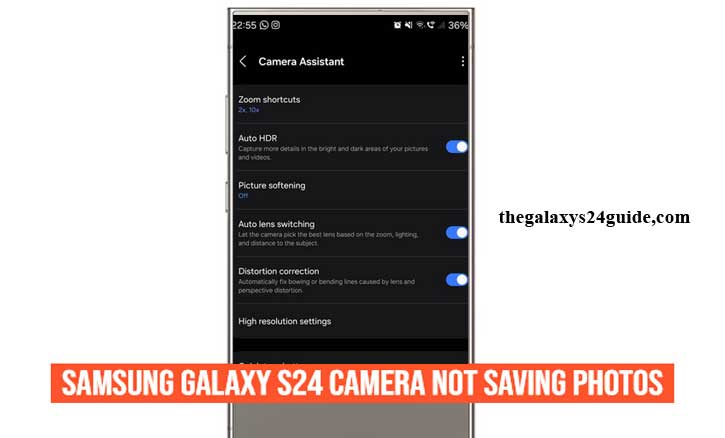
Common Reasons for Photos Not Saving
When your Samsung Galaxy S24 camera fails to save photos, several factors might be at play. Understanding these common reasons can help you diagnose the problem quickly.
1. Storage Issues
One of the most frequent causes of photos not saving is insufficient storage space on your device. If your phone’s memory is full, the camera may not have the capacity to save new images. To check your available storage, navigate to Settings > Device care > Storage. Here, you can see how much space is being used and free up memory by deleting unnecessary files or apps.
2. Camera App Glitches
Like any software, the camera app can experience glitches or bugs that prevent it from functioning properly. These issues can arise from software updates or conflicts with other apps. If your camera app is crashing or freezing, it may not save photos correctly. Regularly updating your device can help mitigate these issues, as updates often include bug fixes and performance improvements.
3. Settings Misconfiguration
Sometimes, the settings within the camera app can lead to issues with photo saving. For example, if the storage location is set to an unsupported folder or if specific features like the “Save as RAW” option are enabled without adequate space, photos may not save properly. To troubleshoot this, review your camera settings by opening the app and navigating to Settings. Ensure that the options are configured correctly and that the designated storage location has adequate space.
By identifying these common reasons, you can take the necessary steps to resolve the issue and get your Samsung Galaxy S24 camera back to saving photos seamlessly.
Troubleshooting Steps
If your Samsung Galaxy S24 camera is not saving photos, there are several troubleshooting steps you can take to resolve the issue. Here’s a guide to help you get your camera back in working order:
1. Check Storage Availability
The first step is to verify that you have enough storage space on your device. Follow these steps:
- Go to Settings.
- Tap on Device care.
- Select Storage to see how much space is available. If your storage is nearly full, consider deleting unused apps, photos, or videos to free up space.
2. Restart the Camera App
Sometimes, simply restarting the camera app can fix minor glitches. To do this:
- Open the Recent Apps menu by tapping the square icon at the bottom of your screen.
- Find the camera app and swipe it away to close it.
- Reopen the camera app and try taking a photo again.
3. Clear Cache and Data
Clearing the cache and data for the camera app can help resolve persistent issues. Here’s how:
- Go to Settings.
- Tap on Apps.
- Scroll down to find the Camera app and select it.
- Tap on Storage, then choose Clear cache. If problems persist, you can also select Clear data, but note that this will reset any custom settings within the app.
4. Update Software
Keeping your device’s software up to date is crucial for optimal performance. To check for updates:
- Go to Settings.
- Scroll down to Software update.
- Tap on Download and install to see if any updates are available. If an update is found, follow the prompts to install it.
By following these troubleshooting steps, you can often resolve the issue of your Samsung Galaxy S24 camera not saving photos. Samsung Galaxy S24 Not Connecting to Smartwatch?
Advanced Solutions
If the basic troubleshooting steps haven’t resolved the issue of your Samsung Galaxy S24 camera not saving photos, it’s time to explore more advanced solutions. These steps can help address deeper software issues or potential conflicts that are preventing photos from saving.
1. Reset Camera Settings
Resetting your camera settings can resolve issues caused by misconfigurations. This will return the camera to its default state without affecting other phone settings. To reset your camera settings:
- Open the Camera app.
- Tap the Settings icon (gear icon) in the top corner.
- Scroll down and select Reset settings. This will revert all custom settings back to default, allowing you to test whether the issue persists.
2. Use Safe Mode to Identify Conflicting Apps
Sometimes, third-party apps can interfere with the camera’s ability to save photos. Running your phone in Safe Mode temporarily disables these apps and helps you determine if a conflict is causing the problem. To boot into Safe Mode:
- Hold down the Power button until the Power off option appears.
- Press and hold Power off until the Safe Mode option appears, then tap it.
- In Safe Mode, try using the camera. If it saves photos without issue, the problem is likely caused by a third-party app. After testing, restart your device to exit Safe Mode, then uninstall any recently installed apps that may be causing the conflict.
3. Perform a Factory Reset
If all else fails, a factory reset might be the most effective solution. This process will restore your phone to its original settings, erasing all personal data and apps, so it should be used as a last resort. Before proceeding, make sure to back up all important data. To perform a factory reset:
- Go to Settings.
- Scroll down to General management.
- Tap on Reset, then select Factory data reset.
- Follow the on-screen instructions to complete the reset. Once the reset is done, test the camera again to see if it now saves photos as expected.
4. Check for Hardware Issues
If none of the software-related solutions work, the issue might be hardware-related. This could be a malfunction with the phone’s internal storage or the camera module itself. In this case, it’s best to contact Samsung support or visit an authorized service center for professional assistance.
By trying these advanced solutions, you should be able to resolve persistent issues with your Samsung Galaxy S24 camera not saving photos.
Conclusion
Dealing with the issue of your Samsung Galaxy S24 camera not saving photos can be frustrating, but it’s often a problem with straightforward solutions. From checking storage availability and restarting the app to resetting camera settings or even performing a factory reset, there are multiple steps you can take to resolve this issue. Most users will find that basic troubleshooting resolves the problem, but for more persistent issues, advanced solutions like Safe Mode testing or a factory reset may be necessary. If you suspect a hardware issue, it’s always a good idea to seek professional help from Samsung support or an authorized service center.
By following these steps, you can ensure that your Samsung Galaxy S24 camera functions properly, allowing you to continue capturing and saving your precious moments with ease. Be sure to regularly back up your photos to avoid losing important images in the future.