
You’re at a birthday party, your friend is leaning over the cake, ready to blow out the candles. You take a photo, and normally, you’d capture just one frozen frame—the smile, the cake, the exact second. But with the Samsung Galaxy S24, your camera can do more. It quietly records a few seconds before and after you press the shutter, giving you not only the picture but also the story around it.
This feature is called Motion Photos. Instead of a single still, you get a short moving memory. The laughter before, the cheering after, the spark of the candle—it’s all there.
Of course, Motion Photos aren’t always necessary. Some people prefer to save storage space or stick to crisp, still images. The good news? On the Galaxy S24, turning Motion Photos on or off takes just a few taps.
In this guide, we’ll explore what Motion Photos are, when to use them, and exactly how to enable or disable them on your device.
What Are Motion Photos on Samsung Galaxy S24?
Motion Photos are Samsung’s answer to Apple’s Live Photos. The idea is simple: instead of a single frame, your Galaxy S24 captures a 1.5-second snippet before and after you tap the shutter button. This means you don’t just get the photo—you also get the context around it.
Think of it like having a short, silent video wrapped inside your photo. You can view it in your Gallery, choose the best still frame, or even export it as a GIF or short clip.
Benefits of Motion Photos
- Capture the atmosphere: Perfect for birthdays, kids playing, or pets in action.
- Never miss a blink: If someone blinked during the shot, you can pick a better frame.
- Social sharing: They’re fun to convert into short GIFs or clips for Instagram or WhatsApp.
Limitations
- Storage space: Motion Photos take more memory than regular shots.
- Not always necessary: For documents, landscapes, or product photos, motion isn’t needed.
Interestingly, research supports the power of motion in memory-making. According to a study from MIT’s Computer Science and Artificial Intelligence Laboratory (CSAIL), dynamic visuals improve memory recall by up to 20% compared to static images. In other words, Motion Photos aren’t just fun—they may actually help you remember moments more vividly.
Why You Might Want to Turn Motion Photos On or Off
Like most features, Motion Photos shine in certain situations and fall flat in others.
When to Keep Motion Photos ON
- Special moments: Birthdays, weddings, vacations, sports, kids, pets.
- Storytelling: Capturing not just the shot, but the mood and energy around it.
- Creative uses: Exporting as GIFs, making short clips, or spicing up social media posts.
When to Turn Motion Photos OFF
- Saving storage: Each Motion Photo is larger than a standard JPEG.
- Privacy concerns: Sometimes, those few seconds before or after aren’t meant to be shared.
- Productivity shots: For documents, receipts, or work images, motion isn’t useful.
A University of California, Berkeley study on visual storytelling noted that short motion-based media increases viewer engagement significantly more than static photos. That said, the study also emphasized context: not every image needs to move to tell a story.
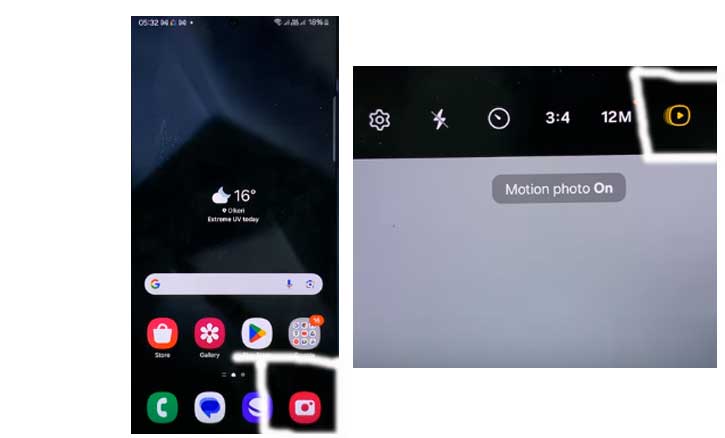
How to Turn On Motion Photos on Samsung Galaxy S24
Turning on Motion Photos is quick and intuitive. Just follow these steps:
- Open the Camera app on your Galaxy S24.
- On the top menu bar, find the Motion Photo icon—it looks like a small circle with a play symbol inside.
- Tap the icon. When it turns yellow, Motion Photos are now ON.
That’s it! From now on, every time you take a photo, your Galaxy S24 will capture a few seconds before and after.
Tip: If you often switch between stills and motion, keep an eye on the icon—it remembers your last setting but can be toggled instantly.
How to Turn Off Motion Photos on Samsung Galaxy S24
If you’d rather stick to still shots, turning Motion Photos off is just as easy:
- Open the Camera app again.
- Tap the Motion Photo icon on the top menu bar.
- When it turns gray, Motion Photos are OFF.
- From now on, your Galaxy S24 will only capture traditional still photos.
Note: Disabling Motion Photos doesn’t delete your past Motion Photos—it only affects new shots you take.
Advanced Tips for Motion Photos
Want to get the most out of Motion Photos? Here are some tricks:
1. View and Play Motion Photos
Open the Gallery app, tap on a Motion Photo, and press the play icon to relive the short clip.
2. Choose the Best Frame
While editing, you can pick a single frame from the Motion Photo and save it as a still shot.
3. Convert to GIFs or Videos
Share your Motion Photo as a GIF or MP4 for fun, looping content on social media.
4. Edit Like a Pro
Use Samsung’s built-in editing tools or third-party apps to add filters, crop, or stabilize Motion Photos.
These features show how Motion Photos are more than a gimmick—they’re flexible tools for storytelling and creativity.
Troubleshooting Motion Photos on Galaxy S24
Even the best features sometimes act up. Here’s what to do if Motion Photos aren’t working properly:
- Motion Photo icon missing: Go to Camera Settings > Pictures > Motion Photos and toggle it on.
- Can’t share properly: Some apps don’t support Motion Photos. Convert to GIF or video before sending.
- Running out of storage: Back up older photos to Samsung Cloud, Google Photos, or OneDrive to free up space.
Conclusion
At its heart, photography isn’t just about freezing time—it’s about telling stories. With Motion Photos on the Samsung Galaxy S24, you get the best of both worlds: a photo that holds still, and a snippet of motion that brings it alive.
But the real power lies in choice. Sometimes you’ll want the laughter, the blink, the motion. Other times, a clean still frame says it all. The Galaxy S24 makes it effortless to switch between the two.
So the next time you’re about to take a photo, ask yourself: Do I want just the frame, or do I want the story around it too? With one quick tap, your Galaxy S24 lets you decide.
FAQ
Q1: What are Motion Photos on the Galaxy S24?
Motion Photos capture a short clip (about 1.5 seconds before and after) when you take a picture, turning a still photo into a moving memory.
Q2: How do I turn on Motion Photos?
Open the Camera app, tap the Motion Photo icon (circle with a play symbol) at the top, and when it turns yellow, Motion Photos are on.
Q3: How do I turn off Motion Photos?
In the Camera app, tap the same icon again. When it turns gray, Motion Photos are off.
Q4: Do Motion Photos use more storage?
Yes. Since they include short video clips, they take up more space than standard photos.
Q5: Can I convert Motion Photos to GIF or video?
Yes. In the Gallery app, you can edit or export Motion Photos as GIFs or MP4 clips for easy sharing.
Q6: Will turning off Motion Photos delete my existing ones?
No. It only affects new photos. Your previous Motion Photos remain saved in your Gallery.