The Samsung Galaxy S24 is a powerhouse of a smartphone, offering advanced features and cutting-edge performance. With its exceptional camera capabilities, it’s easy to accumulate hundreds, if not thousands, of photos and videos over time. However, as your gallery fills up, managing storage becomes essential to maintain your device’s performance and ensure you have space for new memories.
Whether you’re looking to free up space or remove sensitive files for privacy reasons, knowing how to permanently delete photos and videos is crucial. Simply hitting “delete” in the Gallery app doesn’t always mean the files are gone for good—many remain recoverable unless specific steps are taken.
In this guide, we’ll walk you through everything you need to know about how to permanently delete photos/videos on Samsung Galaxy S24. From clearing the Recycle Bin to managing cloud backups, these easy-to-follow steps will help you securely erase unwanted files and reclaim your storage space.
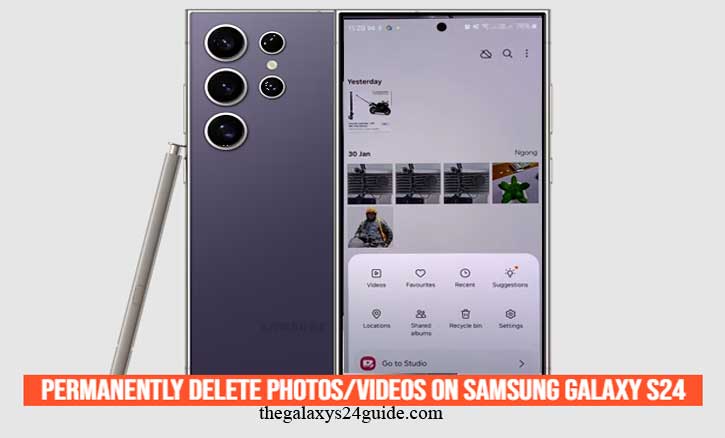
Understanding File Deletion On Samsung Galaxy S24
Deleting files on your Samsung Galaxy S24 isn’t as straightforward as it might seem. While selecting a photo or video and tapping “delete” removes it from your gallery, the file isn’t permanently erased right away. Instead, it typically moves to a temporary storage area called the Recycle Bin or Trash, where it remains for a set period before being permanently deleted.
The Role of the Recycle Bin
The Recycle Bin is a built-in feature of the Samsung Gallery app designed to prevent accidental deletion. When you delete a photo or video, it is moved to the Recycle Bin and stays there for up to 30 days (by default) unless you manually empty it or restore the file. This safety net allows you to recover mistakenly deleted items easily.
However, files in the Recycle Bin still occupy storage space on your device. If you’re looking to free up space or want to ensure that deleted files are gone forever, you’ll need to clear the Recycle Bin manually.
Temporary vs. Permanent Deletion
It’s important to understand the distinction between temporary and permanent deletion:
- Temporary Deletion: Files moved to the Recycle Bin can be recovered within the retention period.
- Permanent Deletion: Files cleared from the Recycle Bin or removed using secure deletion methods cannot be recovered.
- Knowing this distinction is crucial for managing your storage and protecting your privacy. To truly erase files and ensure they are beyond recovery, you’ll need to follow additional steps, which we’ll cover in the following sections.
By understanding how file deletion works on the Samsung Galaxy S24, you can better manage your storage and make informed decisions about deleting photos and videos.
Steps To Delete Photos & Videos From Samsung Gallery
Deleting photos and videos from the Samsung Galaxy S24 is a simple process, but to ensure files are permanently removed, you need to go beyond just hitting the “delete” button. This section explains how to remove files from the Gallery app and how to clear them from the Recycle Bin to ensure they no longer occupy your device’s storage.
1. Deleting Files From the Gallery App
The first step is to delete photos and videos you no longer need from the Samsung Gallery app:
- Open the Gallery App: Launch the built-in Gallery app on your Samsung Galaxy S24.
- Select Photos or Videos: Browse your gallery and tap to select the files you want to delete. You can select multiple files by long-pressing one file and then tapping additional ones.
- Tap the Delete Button: Look for the trash bin icon (usually located at the bottom of the screen) and tap it.
- Confirm Deletion: A confirmation popup will appear. Tap Delete to move the selected files to the Recycle Bin.
- At this point, the files are no longer visible in your gallery, but they haven’t been permanently erased yet.
2. Clearing the Recycle Bin
Files moved to the Recycle Bin remain stored on your device for up to 30 days, taking up valuable space. To permanently delete them:
Access the Recycle Bin:
- Open the Gallery app.
- Tap the Menu (three horizontal lines) or More Options (three dots) in the top-right corner.
- Select Recycle Bin (or Trash, depending on your system settings).
Review Files in the Recycle Bin:
- Browse the list of files in the Recycle Bin. If there are any you want to keep, you can restore them by selecting the file and tapping Restore.
Empty the Recycle Bin:
- Tap Empty or Delete All to permanently remove all files in the Recycle Bin. A confirmation popup will appear.
- Confirm by tapping Delete Permanently to ensure the files are erased beyond recovery.
3. Bulk Deletion for Faster Cleanup
For users looking to delete a large number of files quickly:
- In the Gallery App, use the Select All option to choose multiple photos and videos before deleting them.
Follow the same steps to clear the Recycle Bin for bulk cleanup.
By following these steps, you can delete unwanted photos and videos from your Samsung Galaxy S24 and permanently remove them to free up valuable storage space. If you want to ensure deleted files are not recoverable, consider additional methods such as using a file shredder app, which will be covered in later sections.
Deleting Photos & Videos From Samsung Cloud (If Synced)
If your Samsung Galaxy S24 is synced with Samsung Cloud, deleting photos and videos from the Gallery app alone may not be enough to free up storage or ensure files are permanently removed. Synced files are often stored in the cloud and remain accessible unless they are manually deleted from Samsung Cloud. Follow these steps to delete photos and videos from Samsung Cloud and ensure they’re permanently erased.
Step 1: Check If Gallery Sync Is Enabled
Before deleting files from Samsung Cloud, verify whether the Gallery Sync feature is active on your device:
- Open the Settings app.
- Navigate to Samsung Account > Samsung Cloud.
- Check if Gallery Sync is enabled.
- If this feature is turned on, your photos and videos are automatically uploaded to Samsung Cloud.
- Deleting them from the cloud requires additional steps.
Step 2: Access Samsung Cloud
To manage and delete files stored in Samsung Cloud:
- Open the Settings app.
- Tap on Samsung Account > Samsung Cloud.
- Select Gallery Sync or Manage Cloud Storage to access your synced photos and videos.
Step 3: Delete Synced Photos & Videos
Follow these steps to delete files from Samsung Cloud:
- View Synced Files: Browse the list of photos and videos stored in the cloud.
- Select Files to Delete: Tap on the photos or videos you no longer need. To delete multiple items, use the
- Select option and choose multiple files at once.
- Delete Files: Tap the Delete button and confirm the action. This will remove the selected files from Samsung Cloud.
Step 4: Clear Deleted Files From Samsung Cloud’s Trash
Samsung Cloud also has a Trash or Recycle Bin feature that temporarily stores deleted files. To permanently delete them:
- Go to the Trash section within Samsung Cloud.
- Review the files and restore any that you want to keep.
- Tap Empty Trash or Delete All to permanently erase the files.
By managing your Samsung Cloud storage and deleting synced files, you can ensure that photos and videos are completely removed from both your device and the cloud. This not only frees up storage space but also enhances your privacy by preventing sensitive files from lingering in the cloud.
Erasing Files Beyond Recovery With Third-Party Tools
If you want to ensure that your deleted photos and videos are gone for good, simply using the built-in delete and Recycle Bin functions might not be enough. There are specialized third-party tools available that can help you permanently erase files from your Samsung Galaxy S24. These tools use secure erasure techniques that overwrite deleted data, making it nearly impossible for anyone to recover it.
In this section, we’ll explore how to use third-party tools to erase files beyond recovery, as well as recommend a few reliable apps for the job.
Recommended Third-Party Tools for Permanent File Deletion
Here are a few trusted apps that can help you securely erase files from your Samsung Galaxy S24:
Secure Eraser
- Features: Secure Eraser uses advanced algorithms to overwrite deleted files and ensures that they are erased beyond recovery.
- How It Works: This app offers various levels of file destruction, from simple deletion to advanced multi-pass erasure for sensitive data. It works on photos, videos, and other file types.
- How to Use:
Install the Secure Eraser app from the Google Play Store.
Select the files you wish to permanently delete.
Choose the erasure method (single pass or multi-pass).
Confirm to delete files beyond recovery.
Shreddit
- Features: Shreddit is another popular app for permanently erasing files on Android devices. It supports various file types, including photos, videos, and documents.
- How It Works: It offers multiple erasure algorithms, including military-grade ones that ensure no trace of the data remains.
- How to Use:
Download Shreddit from the Google Play Store.
Open the app and select the files you want to erase.
Choose the secure deletion method, and the app will erase your files permanently.
By using these third-party tools, you can be confident that your deleted files will never be recoverable, keeping your data private and your device secure. How to Set Up Secure Folder on Galaxy S24
Conclusion
Ensuring that your photos and videos are permanently deleted from your Samsung Galaxy S24 is crucial for protecting your privacy and freeing up valuable storage space. While the built-in delete options and Recycle Bin feature offer basic deletion, they don’t guarantee complete removal, and deleted files may still be recoverable.
By following the steps outlined in this article how to permanently delete photos/videos on Samsung Galaxy S24, you can ensure that your files are gone for good. From managing deletions within the Gallery app to using Samsung Cloud for synced files, you have multiple options to clear your storage. For those looking for an extra layer of security, third-party tools offer advanced features to erase files beyond recovery.
Whether you’re preparing to sell your device, safeguard sensitive information, or simply clean up unnecessary files, understanding how to delete data properly on your Samsung Galaxy S24 is essential. With the right methods, you can be confident that your data is securely erased, and your device remains private and optimized.
By using these strategies, you’ll not only have a clutter-free phone but also peace of mind knowing that your deleted files won’t come back to haunt you.