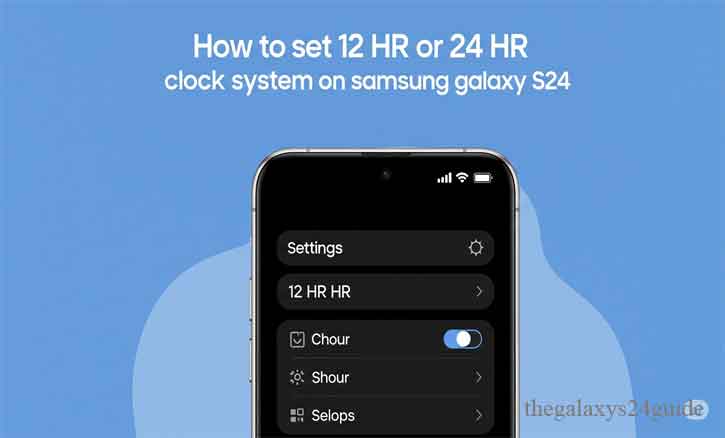
Imagine this: you’re rushing to catch a meeting, glance at your Galaxy S24, and the screen shows 17:30 instead of 5:30 PM. For some, that’s perfect military precision. For others, it feels confusing.
The way we read time isn’t just a habit—it shapes how we plan our day. Some people prefer the 12-hour clock (AM/PM) because it feels casual and familiar, while others lean toward the 24-hour clock for its clarity and global consistency.
In fact, researchers at the University of Michigan found that consistent and simplified time displays reduce cognitive load, helping people focus better on decision-making rather than converting numbers in their head.
If you just unboxed your Samsung Galaxy S24 or want to switch formats, here’s a step-by-step guide to setting 12-hour or 24-hour time on your device.
Why Time Format Matters in Daily Life
Choosing a time format may seem trivial, but it affects productivity and communication. Picture this: you’re coordinating a video call with colleagues in London, New York, and Tokyo. Using the 24-hour system avoids the classic “Is 7 PM my time or yours?” mistake.
On the other hand, the 12-hour format feels natural for personal use—especially in regions like the United States, where most people are accustomed to AM and PM.
A Harvard Business Review article highlights how structured time perception improves task efficiency and minimizes scheduling errors. The bottom line? Choosing the right clock format helps you stay on top of your day.
How to Change the Clock Format on Samsung Galaxy S24
Switching between the two formats is quick and straightforward. Just follow these steps:
Step 1 – Open the Settings App
From your home screen, swipe up to access your apps, then tap the Settings gear icon.
Step 2 – Go to General Management
Scroll down and select General Management from the menu.
Step 3 – Select Date and Time
Inside General Management, tap Date and Time to open the time settings.
Step 4 – Toggle Between 12-Hour and 24-Hour Format
Find the option labeled Use 24-hour format.
- Turn it on to switch to the 24-hour system.
- Turn it off to return to the 12-hour system.
The change applies instantly across your phone: status bar, lock screen, notifications, and even most apps.
Tips for Choosing the Best Clock Format
Not sure which one to use? Here’s a simple breakdown:
12-Hour Format (AM/PM)
- Best for casual daily use.
- Common in the U.S., Canada, and other regions.
- Feels intuitive for most people who grew up with analog clocks.
24-Hour Format (Military/International)
- Preferred in healthcare, aviation, and military contexts.
- Reduces ambiguity—“13:00” is always 1 PM, no confusion.
- Great for travelers working across time zones.
A study by Stanford University noted that using the 24-hour clock reduces errors in international scheduling and communication, making it ideal for professionals and global teams.
Conclusion
Whether you’re a night owl checking your phone at 11:59 PM or a professional catching a flight at 23:59, the Samsung Galaxy S24 gives you the freedom to choose the clock format that fits your lifestyle.
Timekeeping isn’t just about numbers on a screen—it’s about clarity, productivity, and peace of mind. So go ahead, switch between 12-hour and 24-hour mode, and see which one feels most natural for you.
After all, as the saying goes, time is the one resource you can never get back—so make sure it’s displayed in a way that works best for you.
FAQs
Q: If I change the clock format, will it affect my alarms or reminders?
No. Alarms, events, and reminders still trigger at the same time. Only the way the time is displayed changes.
Q: Does the Galaxy S24 sync with network time automatically?
Yes. If you enable “Automatic date and time,” your device syncs with your carrier or network for accuracy.
Q: Can individual apps override my system clock format?
Some apps, like Google Calendar, let you choose how to display time inside the app, but most follow the system setting.