It was a typical Monday morning. Sarah had just returned from vacation and was ready to sync her photos from her Samsung Galaxy S24. But when she opened Samsung’s Smart Switch on her laptop, she was prompted for her device’s serial number. “Where do I even find that?” she wondered. Like many users, Sarah had tossed out her phone’s box weeks ago.
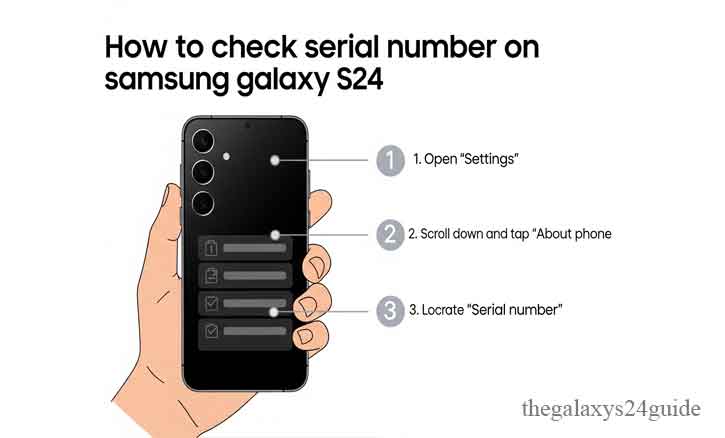
This situation is more common than you might think. A study by the University of Michigan found that over 68% of smartphone users are unaware of where to find key device identifiers like serial numbers. This small detail plays a big role in warranty claims, tech support, and protecting your device from fraud.
If you’re wondering how to check the serial number on Samsung Galaxy S24, you’re in the right place.
What Is a Serial Number, and Why Should You Care?
Your Samsung Galaxy S24 comes with a unique serial number assigned during manufacturing. Think of it like your phone’s fingerprint — no two devices have the same one.
While the IMEI (International Mobile Equipment Identity) is used primarily by carriers to identify devices on mobile networks, the serial number is used by Samsung for warranty, service, product tracking, and verifying authenticity.
If your phone is lost, damaged, or being sold, knowing your serial number can help verify ownership. According to experts at Stanford University’s Center for Internet and Society, properly tracking device identifiers like serial numbers helps reduce smartphone fraud and unauthorized repairs.
5 Easy Ways to Check the Serial Number on Your Galaxy S24
1. In the Settings Menu (Fastest Method)
The most straightforward way is directly from your phone:
- Open the Settings app
- Scroll down and tap About Phone
- You’ll see Serial Number, IMEI, and Model Number
This method is accurate and available as long as your phone powers on.
2. Check the Original Box
If you’ve kept your phone’s original packaging, you’re in luck:
- Look for a white sticker on the side or back of the box
- It contains your Serial Number, IMEI, and Model Code
- Perfect for when your device won’t turn on or is inaccessible.
3. Use Samsung Members App
The Samsung Members app offers full device diagnostics and data:
- Open the Samsung Members app
- Tap on the Support tab
- Scroll to Phone Details or Diagnostics
- Your serial number is displayed there
It also helps confirm your device is registered to your Samsung account.
4. Dial the Secret Code
Even if your screen isn’t fully loading, you can still access your serial number:
- Open the Phone Dialer
- Dial *#06#
- A screen will pop up showing your IMEI and Serial Number
This method works even without Wi-Fi or mobile data.
5. Look on the Physical Device
If all else fails, your phone itself might hold the answer:
- Use a flashlight and carefully remove the SIM card tray
- In some models, the serial number is etched inside the SIM slot or on the bottom near the charging port
- Not all Galaxy S24 models include this, but it’s worth checking.
When You Might Need Your Serial Number
Your serial number becomes essential in situations like:
- Warranty service or replacement
- Filing a theft report or insurance claim
- Registering the product online
- Using Samsung Smart Switch for data migration
- Contacting Samsung Support
Having it on hand can save hours of frustration.
Avoid These Common Mistakes
Many users confuse IMEI with Serial Number — though both appear similar, they serve different purposes. Never post your serial number publicly, as scammers may use it to make false claims or register fake devices. Also, avoid relying on third-party apps that claim to extract your serial number — they may compromise your data.
What If My Phone Is Dead or Missing?
You still have options:
- Check the original box or purchase receipt
- Log into your Samsung Account at account.samsung.com
→ Go to My Products
→ Click your device to view its serial number - If you registered the device, Samsung will have a record
Conclusion
In today’s connected world, small details matter. The serial number on your Samsung Galaxy S24 may not seem important — until it suddenly is. Whether you’re filing a repair claim, protecting your phone from fraud, or transferring data, knowing where to find this number can make all the difference.
So before you put this article aside, take 30 seconds to find and note down your serial number. Store it safely. You’ll thank yourself later.
FAQs: Everything Else You Might Wonder
Q: Is the serial number the same as the IMEI?
A: No. IMEI is used by carriers, while the serial number is used by Samsung for device identification and warranty.
Q: Can I find my serial number if the phone is lost or dead?
A: Yes. Use your Samsung account online or check the box.
Q: Is it safe to share my serial number?
A: Only with trusted parties like Samsung Support or your carrier. Never post it publicly.