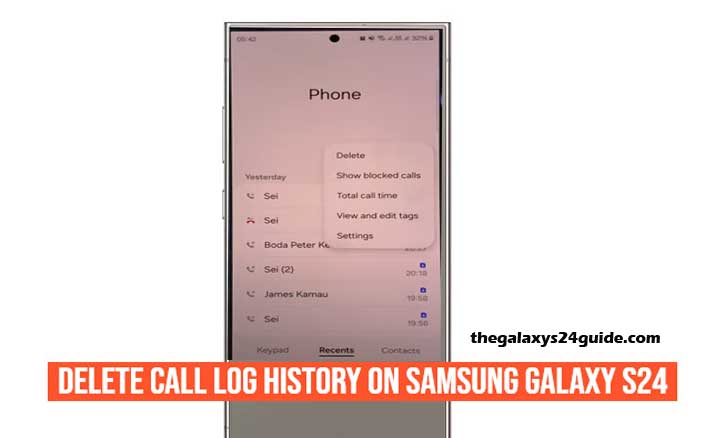
It happens all the time—you finish a call, slip your Galaxy S24 back into your pocket, and later someone borrows your phone to check something. Suddenly, you realize your call history is on full display: business contacts, personal numbers, maybe even calls you’d rather keep private.
Your call log might seem like a small detail, but it’s one of the most personal parts of your phone. A simple glance can reveal who you talk to, how often, and even when. That’s why knowing how to delete call log history on the Samsung Galaxy S24 isn’t just about tidiness—it’s about privacy and peace of mind.
Interestingly, peer-reviewed research from Cornell University highlights that managing smartphone metadata, including call logs, directly impacts how secure and in-control users feel over their digital privacy. In other words, clearing your history isn’t just housekeeping—it’s digital hygiene.
Quick Delete — Clear Individual Calls
Sometimes you only need to remove one number, like a wrong dial or a sensitive contact.
- Open the Phone app.
- Tap Recents at the bottom.
- Long-press the call you want to remove.
- Select Delete (trash icon).
- Confirm.
That’s it. The number disappears, and the rest of your log stays intact. This is the simplest way to stay discreet without erasing your entire history.
Bulk Delete — Clear Multiple or All Calls
What if you want a clean slate? Maybe after a busy week of calls, or before handing your phone to a friend.
- Go to Phone > Recents.
- Tap the More options (⋮) icon.
- Choose Edit.
- Select calls individually, or tap All to highlight everything.
- Tap Delete > confirm.
Your Recents tab is now completely fresh. This is especially useful before selling or lending your device.
Auto-Clean Options (Reduce Manual Work)
If you’re the type who forgets to tidy up, Samsung gives you ways to automate.
Use Bixby Routines
- Go to Settings > Modes and Routines.
- Add a new routine: “At midnight, clear call log.”
- Assign the action to run the Phone app shortcut that deletes recents.
The exact steps may differ slightly depending on your One UI version, but the idea is the same: let your phone take care of it for you.
Third-Party Automation
There are also automation apps on Google Play that can trigger the same result. Just remember—giving access to your call log means trusting the app. Choose carefully, stick to well-reviewed options, and avoid unnecessary permissions.
What Deleting Call Logs Does—and Doesn’t Do
This is where many users get confused. Deleting your call history:
- Does: Remove entries from your local device log.
- Does not: Erase records from your carrier, billing statements, or cloud backups already saved.
If you use dual SIMs, your Recents tab combines them. Clearing history will apply across both, unless you’ve filtered them separately.
Privacy & Backup Considerations
Think about backups. If your call logs are included in Samsung Cloud or Smart Switch, they may still exist in older backups. New deletions won’t retroactively erase them.
Meanwhile, Google accounts typically don’t sync call logs by default, but check your backup settings if you want to be sure.
For shared devices, Samsung’s Secure Folder can store sensitive calls and apps separately. That way, even if someone borrows your phone, they won’t see your private call list.
A multi-university study led by Stanford researchers confirmed that limiting residual metadata like call logs gave participants a greater sense of safety when sharing devices. So this isn’t just about personal preference—it’s backed by data.
Troubleshooting: When Call Logs Won’t Delete
In rare cases, you might try to delete a call and it reappears. Common fixes include:
- Restarting your phone — clears small glitches.
- Updating One UI or the Phone app — via Settings or Galaxy Store.
- Checking company policies — work phones may have restrictions through MDM (mobile device management).
- Clearing Phone app cache — go to Settings > Apps > Phone > Storage > Clear cache.
Avoid “Clear data” unless you know the consequences—it resets the app completely.
Bonus: Hide Call History from Your Home Screen
Maybe you don’t want to delete calls but prefer to keep them less visible. A few quick tweaks help:
- Remove Recents widgets.
- Lock your screen with fingerprint or face recognition.
- Disable notification previews so call details don’t flash on your lock screen.
This way, your history is still there, but only you can access it.
Conclusion
Your call log might feel trivial, but it quietly reveals a lot about your daily life. With the Samsung Galaxy S24, cleaning it takes less than a minute—whether you’re wiping one call or your entire history.
Think back to that moment on the train, when someone peeked over your shoulder. Next time, instead of feeling exposed, you’ll know your Recents tab is already clear. Privacy, after all, is not just about what you hide—it’s about what you choose to share.
And when it comes to your phone, you’re the one in control.
FAQs
Will my carrier still have call records?
Yes. Deleting your call log affects your device only. Carriers maintain separate billing records.
Can I recover deleted calls?
Not from your phone once erased, unless they were in a previous backup.
Does this work on the S24+, S24 Ultra?
Yes. The steps are the same across the Galaxy S24 family.
Why can’t I see the Delete button?
Make sure you’re in Recents view. Tap More → Edit if the shortcut isn’t visible.