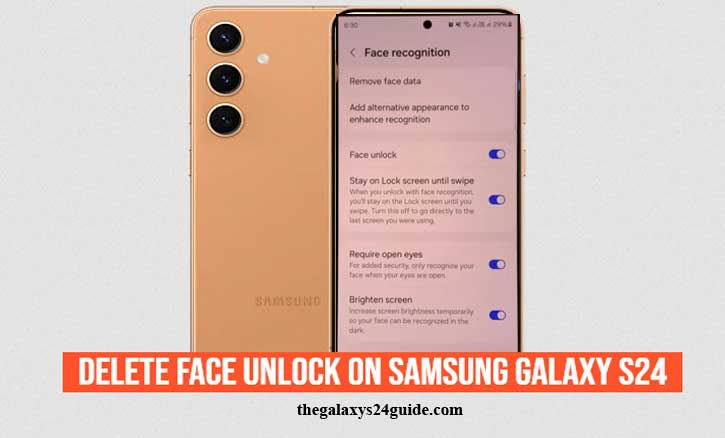
When I first unboxed my Samsung Galaxy S24, Face Unlock felt like magic. Just a quick glance, and the screen lit up instantly. No PINs to type, no fingerprints to scan—just effortless access.
But after a while, I started questioning whether that convenience was worth the risk. What if someone could unlock my phone while I was sleeping? What if a high-resolution photo of me was enough to trick the system? Turns out, I’m not alone. Researchers at the University of North Carolina showed that some facial recognition systems can be fooled using digital images, raising concerns about privacy and security.
That’s when I decided to delete Face Unlock—and here’s how you can do it too.
Why You Might Want to Delete Face Unlock
Face recognition is fast, but it’s not flawless. Here are some reasons you might want to turn it off on your Galaxy S24:
- Privacy Concerns: Your face is a biometric identity that can’t be changed once exposed. Unlike a password, you can’t “reset” your face.
- Security Limitations: Samsung openly states that Face Recognition is less secure than other methods, such as fingerprints or PINs.
- Everyday Scenarios: Imagine your phone unlocking while you’re sleeping, or when someone simply holds it in front of your face.
In short, if security and privacy are your priorities, deleting Face Unlock might be the smarter choice.
Step-by-Step Guide: How to Delete Face Unlock on Samsung Galaxy S24

1. Open Settings
Unlock your Galaxy S24 and tap the Settings app.
2. Go to Security and Privacy
Scroll down and tap Biometrics > Face Recognition.
3. Confirm Your Identity
Samsung will ask for your PIN, password, or pattern. This prevents unauthorized changes.
4. Remove Face Data
Select Remove face data, then confirm. Your stored facial information will be deleted instantly.
5. Optional: Turn Off Extra Face Unlock Features
If you previously enabled options like Faster Recognition or Stay on Lock Screen, toggle them off to ensure Face Unlock is completely disabled.
And that’s it—you’ve officially deleted Face Unlock from your Galaxy S24.
What Happens After Deleting Face Unlock
Once you remove Face Unlock, your device will rely on your remaining authentication methods, such as PIN, password, or fingerprint. While it might feel slightly less convenient, this change actually strengthens your overall security.
According to a study by Stanford University, multi-factor authentication (MFA) significantly reduces the risk of unauthorized access compared to relying on a single biometric login. In other words, deleting Face Unlock could make your phone safer than before.
Alternative Security Options on Galaxy S24
If you want to maintain both security and convenience, consider these alternatives:
- Fingerprint Unlock: The in-display fingerprint sensor is faster and more secure than face recognition.
- PIN or Password: A classic method that remains effective, especially if combined with other factors.
- Samsung Pass & Secure Folder: Protect sensitive apps, passwords, and files with an extra layer of security.
These options ensure you don’t sacrifice usability while keeping your personal data protected.
The Science Behind Biometric Security
It’s easy to think biometrics are foolproof, but research tells a different story. The University of Michigan found that biometrics should not be the only layer of security, recommending a combination with passwords for better protection. Similarly, the National Institute of Standards and Technology (NIST) advises against relying on biometrics alone as a sole authenticator.
This doesn’t mean biometrics are useless—it just means they’re best used as part of a broader security strategy.
Conclusion
Turning off Face Unlock on the Samsung Galaxy S24 isn’t about rejecting innovation—it’s about making an informed choice. By deleting your face data, you take back control of your digital security and reduce the risks tied to biometric vulnerabilities.
The good news? You still have plenty of secure, convenient alternatives like fingerprints, PINs, and Samsung Pass.
Now that you know how to delete Face Unlock on Samsung Galaxy S24, the next step is up to you. Will you stick with convenience, or choose stronger protection for your personal data?
FAQ
1. How do I turn off Face Unlock on the Samsung Galaxy S24?
Go to Settings > Biometrics and Security > Face Recognition, confirm your PIN or password, then select Remove face data. This will delete your stored facial information instantly.
2. Is Face Unlock safe on the Galaxy S24?
Face Unlock is convenient but less secure than fingerprints or PINs. Samsung itself warns that facial recognition can be bypassed with photos or in certain situations. For stronger protection, use a fingerprint or password.
3. What happens after I delete my Face Unlock data?
Your Galaxy S24 will no longer use your face for unlocking. Instead, you’ll need to rely on other authentication methods such as fingerprint, PIN, or password.
4. Can someone unlock my phone with my photo?
While Samsung uses advanced technology to reduce risks, studies (like those from the University of North Carolina) have shown that facial recognition systems can sometimes be tricked with high-resolution photos or videos. This is one reason why many users choose to disable Face Unlock.
5. What’s the most secure unlock method on the Galaxy S24?
The fingerprint sensor and a strong PIN or password are considered more secure than Face Unlock. Using them together offers the best balance of security and convenience.