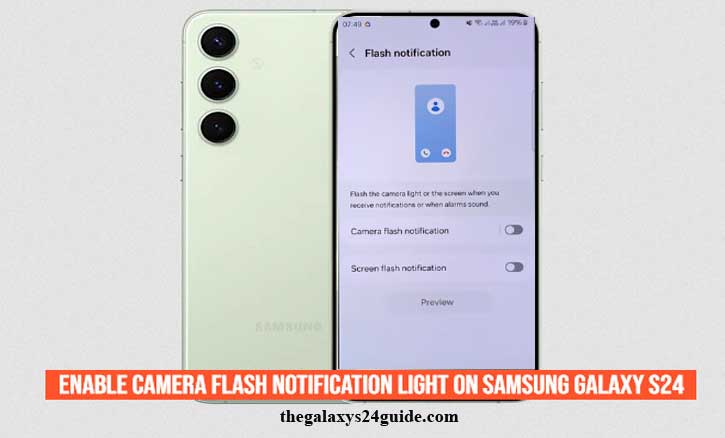
Missing an important call or message can be frustrating, especially when your phone is on silent or you’re in a noisy environment. Many Samsung Galaxy S24 users face this situation daily—whether during meetings, while commuting, or even at home when the phone is out of reach.
To solve this, Samsung includes a handy feature called the camera flash notification light. When enabled, your phone’s LED flash blinks whenever a new notification arrives, making it nearly impossible to miss.
This isn’t just a matter of convenience. According to research from Harvard University’s Center for Health Communication, visual cues like flashing lights can be more effective than sound alone for capturing attention in busy or loud environments. In other words, the flash notification isn’t just helpful—it’s scientifically proven to improve how quickly we notice alerts.
What Is Camera Flash Notification on Samsung Galaxy S24?
On the Samsung Galaxy S24, the camera flash notification is an accessibility feature designed to make alerts more noticeable. Instead of relying on sound or vibration, your phone uses the camera’s LED flash to blink when you receive incoming calls, text messages, or app notifications.
This feature is especially useful for:
- People with hearing difficulties.
- Users who often find themselves in noisy environments (concerts, public transport, parties).
- Situations where your phone is on silent but you still don’t want to miss alerts.
It’s part of Samsung’s One UI 7 accessibility settings, showing how the brand continues to prioritize inclusivity in its design.
Why You Might Want to Use Flash Notifications
At first, flash notifications may sound like a small feature. But in real-life scenarios, they’re incredibly useful.
Picture being in an important office meeting. Your phone is silenced, lying face up. Instead of disrupting the meeting with sound, the subtle flash notifies you of urgent calls or emails. Or maybe you’re at a concert—your phone vibrates, but you can’t feel it in your pocket. A bright flash catches your eye, and you don’t miss the message.
Science backs this up too. Researchers from University College London found that visual stimuli can increase human response time by up to 30% compared to audio-only alerts. In other words, combining light with sound or vibration makes you more likely to notice notifications quickly.
How to Enable Camera Flash Notification on Samsung Galaxy S24
Here’s the step-by-step guide:
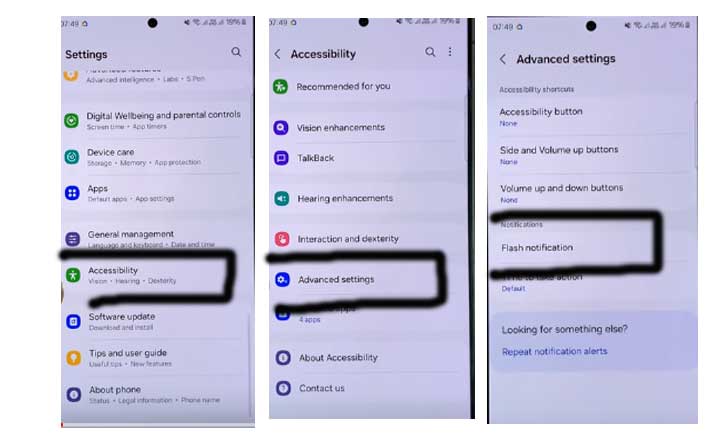
Step 1 – Open Your Settings
Unlock your Galaxy S24 and head to the Settings app.
Step 2 – Navigate to Accessibility
Scroll down and tap Accessibility. This section is where Samsung places features designed to improve usability for all kinds of users.
Step 3 – Go to Advanced Settings
Inside Accessibility, choose Advanced settings.
Step 4 – Tap “Flash Notification”
Here you’ll see two options:
- Camera flash notification – makes your rear camera LED blink.
- Screen flash notification – flashes the screen itself.
Step 5 – Enable Camera Flash Notification
Toggle on Camera flash notification. From now on, your S24’s flash will blink whenever you receive calls, messages, or selected notifications.
Tip: You can also test it immediately in the settings to ensure it works as expected.
Extra Tips for Better Notification Management
While enabling flash notifications is helpful, combining it with other settings makes the experience even smoother:
- Use Do Not Disturb schedules > So flash alerts won’t blink during bedtime.
- Pair with Edge Lighting > For a softer, more stylish notification effect when the phone is face down.
- Customize per-app notifications > Only allow flash alerts for important apps like calls, messages, or work emails.
Research from Stanford University highlights that multi-sensory notifications—combining sound, vibration, and light—help improve awareness without significantly increasing cognitive load. In other words, mixing flash with other alerts makes you more responsive without overwhelming your brain.
Troubleshooting If Flash Notification Doesn’t Work
If your flash notifications don’t activate, here are some quick fixes:
- Check Battery Saver > If it’s on, it may limit flash functionality.
- Verify App Permissions > Ensure apps are allowed to send notifications.
- Restart Your Galaxy S24 > A simple reboot often solves minor glitches.
- Update Software > Go to Settings > Software Update to ensure you’re running the latest One UI version.
- Test the Camera Flash > Open the camera and take a photo with flash enabled to confirm the LED itself works.
Conclusion
The camera flash notification light on Samsung Galaxy S24 may seem like a small feature, but in daily life, it’s a game-changer. From crowded spaces to quiet meetings, it ensures you never miss what matters.
Samsung has built this option not just for convenience, but also as part of their commitment to accessibility. Whether you’re hard of hearing, often in noisy environments, or just want a more visible way to catch alerts, flash notifications are there to make your life easier.
So, take a minute to enable this feature on your Galaxy S24—you might be surprised how often it saves the day.
FAQ
1. Does the Samsung Galaxy S24 have a notification LED light on the front?
No, the Galaxy S24 series does not include a dedicated front LED notification light. Instead, Samsung offers alternatives like flash notifications and Edge Lighting.
2. Can I customize which apps trigger the flash notification?
Yes. In the notification settings, you can choose which apps are allowed to send visual alerts. This helps reduce unnecessary flashing.
3. Will flash notifications drain my battery?
The impact on battery life is minimal because the flash only blinks briefly. However, frequent notifications may use slightly more power compared to sound-only alerts.
4. Can I enable both screen flash and camera flash notifications together?
Yes, Samsung allows you to turn on both. The camera flash blinks while the screen also lights up, giving you maximum visibility.
5. Why is my flash notification not working after enabling it?
Common reasons include battery saver mode, outdated software, or restricted app permissions. Make sure to follow the troubleshooting steps outlined above.