I still remember the day my brand-new Samsung Galaxy S24 decided to “help” me text my friend. I wanted to type “Let’s meet at the sushi bar”, but my phone insisted on changing “sushi” to “sunshine.” It was funny the first time, but after the third correction, it became annoying. That was the moment I dove into the settings and discovered how easy it is to control auto-correct — or as Samsung calls it, Auto Replace.
In this guide, you’ll learn step-by-step how to enable/disable auto correct on Samsung Galaxy S24, the difference between Samsung’s Auto Replace, Predictive text, and Spell check, plus some troubleshooting tips if the feature still misbehaves. Whether you’re a fast texter or someone who values accuracy over speed, you’ll be able to tailor your keyboard to your exact needs.
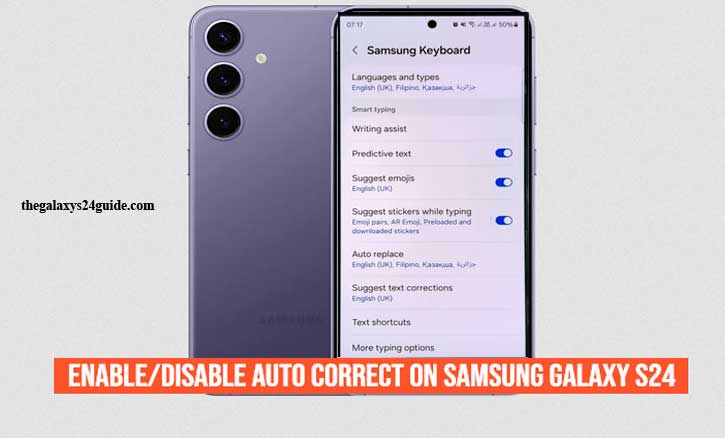
Why Auto-Correct Works the Way It Does
Auto-correct is designed to spot and fix typing errors automatically. On the Galaxy S24, it’s part of a group of features called Smart typing, which also includes Predictive text and Spell check.
- Auto Replace (Auto-correct): Replaces misspelled words with its best guess without asking.
- Predictive Text: Suggests words before you finish typing but doesn’t change them automatically.
- Spell Check: Highlights possible errors but leaves the decision to you.
Under the hood, these features rely on language models and your personal typing history. Over time, the keyboard “learns” your habits and vocabulary. This can be helpful for everyday messages, but it can also cause problems when you use uncommon terms or write in multiple languages.
Studies from the University of Cambridge and Human-Computer Interaction research have shown that while predictive typing tools can increase typing speed, they also risk introducing incorrect substitutions — especially when the vocabulary is specialized. In short, these tools save time, but control is still in your hands.
How to Turn Auto-Correct On (Samsung Keyboard)
If you want your Galaxy S24 to automatically fix typos and replace misspelled words, follow these steps:
- Open Settings on your Galaxy S24.
- Scroll down and tap General management.
- Tap Samsung Keyboard settings.
- Under Smart typing, find Auto replace (sometimes labeled Auto-correct in older versions).
- Toggle the switch On.
- Select your preferred language settings if you type in more than one language.
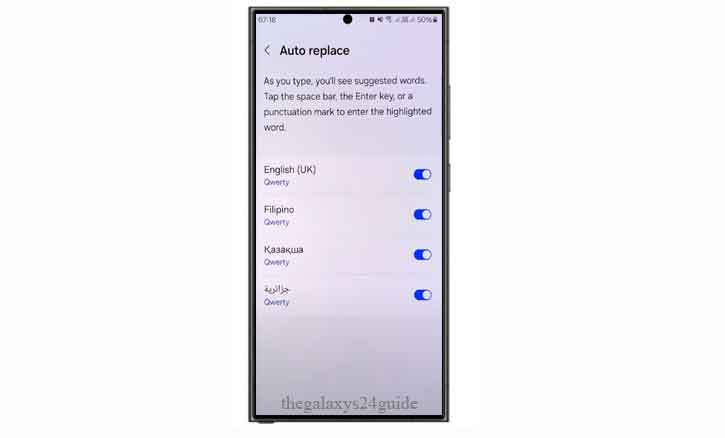
Tip: While you’re here, you can also enable Predictive text to get word suggestions and Auto spell check for underlining potential mistakes without changing them.
How to Turn Auto-Correct Off (Samsung Keyboard)
If auto-correct is changing words you don’t want changed, here’s how to disable it:
- Open Settings.
- Tap General management.
- Go to Samsung Keyboard settings.
- Under Smart typing, toggle Auto replace to Off.
- Optional: You can still keep Predictive text on if you like suggestions but prefer to decide yourself.
This method only affects the Samsung Keyboard. If you’ve installed another keyboard app like Gboard, you’ll need to adjust that app’s settings separately.
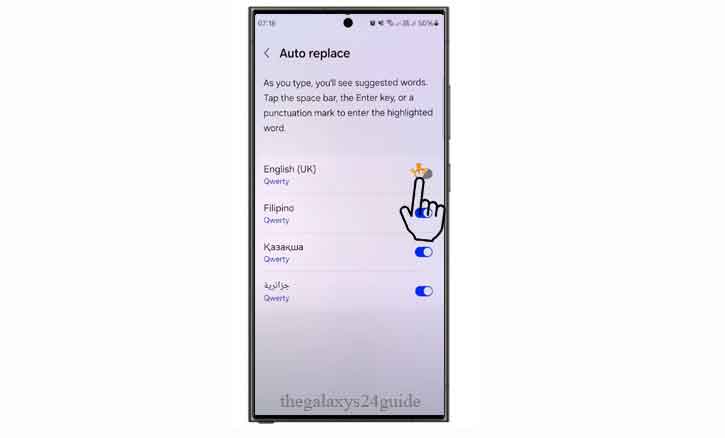
Using Gboard or Another Keyboard
For Gboard users on the Galaxy S24:
- Open Settings.
- Tap System.
- Go to Languages & input > Virtual keyboard > Gboard.
- Tap Text correction.
- Toggle Auto-correction on or off as you prefer.
Different keyboards may use different names, so check for options like Text correction, Smart typing, or Spelling.
Troubleshooting Auto-Correct Issues
If you’ve disabled auto-correct but your phone still changes words, try these fixes:
- Switch Keyboards: Temporarily switch between Samsung Keyboard and Gboard to see if the issue is app-specific.
- Check Language Settings: Multiple active languages can cause the keyboard to guess incorrectly. Set only the languages you use often.
- Clear Personalized Data: In Samsung Keyboard settings, choose Reset to default settings > Clear personalized data to remove unwanted learned words.
- Add Words to Your Dictionary: For names, slang, or technical terms, add them to your Personal dictionary to prevent unwanted changes.
- Update Software: New One UI updates sometimes fix keyboard bugs, so keep your phone updated.
Samsung Keyboard vs Gboard vs Third-Party
- Samsung Keyboard: Deep integration with One UI, good predictive accuracy, and native support for multiple languages.
- Gboard: Strong Google search integration, advanced multilingual prediction, and emoji/GIF search.
- Others (Grammarly Keyboard, SwiftKey): Good for specific needs like grammar checking or gesture typing.
If you mainly text in English and want smooth integration, Samsung Keyboard works well. If you switch between many languages or rely on Google’s suggestions, Gboard might be better.
Best Practices for Auto-Correct Use
- Keep Auto Replace off for technical, legal, or creative writing where precision matters.
- Leave Predictive text on if you want speed without forced corrections.
- Regularly update your personal dictionary so the keyboard adapts to your real-world vocabulary.
- For bilingual users, set the keyboard to your main typing language to avoid mixed suggestions.
Conclusion
Whether you find auto-correct a lifesaver or a nuisance, the Galaxy S24 gives you full control. With a few quick taps in Settings, you can choose to let your phone correct you automatically, simply suggest alternatives, or keep its digital hands off your words entirely. The important thing is that the choice is yours — not your keyboard’s.
FAQs
1. Will turning off auto-correct delete my saved words?
No, your saved words stay unless you reset the keyboard dictionary.
2. Why does auto-correct keep replacing correct names?
It’s due to the default dictionary not recognizing them. Add them manually to your personal dictionary.
3. Can I disable it temporarily?
Yes — after typing a word, tap the suggested replacement to undo the change, or toggle the setting off in a few seconds.