USB flash drives have become essential tools for transferring and storing data on the go. Whether you’re moving files between devices or creating backups, these portable storage devices make life easier. However, to keep your USB drive working smoothly with various gadgets, formatting may sometimes be required. Formatting not only clears the drive but also prepares it with a file system that’s compatible with your devices.
The Samsung Galaxy S24, with its advanced features and USB On-The-Go (OTG) support, allows users to connect and manage external storage devices such as USB flash drives directly from their phones. This makes it convenient to access, transfer, and format data without the need for a computer. Knowing how to format USB flash drive using Samsung Galaxy S24 can be especially helpful when your drive isn’t working properly, is full of clutter, or needs to be set up for a specific device.
In this guide, we’ll walk you through the simple steps to format your USB flash drive using the Samsung Galaxy S24, ensuring that you can quickly restore your storage to optimal performance. Whether you’re dealing with an unresponsive drive or need to adjust the file system for compatibility, this article will provide all the information you need.
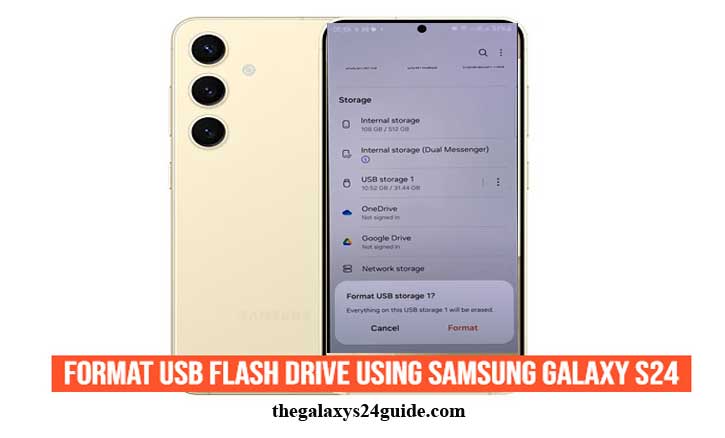
Why You Might Need to Format a USB Flash Drive
Formatting a USB flash drive can serve many purposes beyond simply clearing its contents. It’s an important process that helps maintain the performance and compatibility of your drive across different devices. Whether you’re using the drive on your phone, computer, or other gadgets, there are several scenarios where formatting becomes necessary.
1. Fixing a Corrupted or Unresponsive USB Flash Drive
One of the most common reasons to format a USB flash drive is to repair a corrupted or malfunctioning device. Over time, flash drives can accumulate errors due to improper ejection, power failures, or viruses, making them difficult to use. If your drive isn’t being recognized by your Samsung Galaxy S24 or other devices, formatting can often resolve these issues by resetting the drive to its default state. This wipes out any problematic data and makes the drive usable again.
2. Changing the File System for Compatibility
Different devices require different file systems for reading and writing data. For instance, your Samsung Galaxy S24 might support a file system like exFAT, while other devices, like older computers or certain game consoles, may require FAT32 or NTFS. By formatting the USB drive and choosing the appropriate file system, you can ensure that your device is compatible with various platforms, making it easier to transfer files between them.
- FAT32: Ideal for cross-platform use, but limited to files under 4GB.
- exFAT: Supports larger files and is widely compatible with modern devices.
- NTFS: Commonly used with Windows systems, but may have limited compatibility with other platforms.
3. Freeing Up Space and Removing Unwanted Files
Over time, USB flash drives can become cluttered with files you no longer need, reducing available storage space. While deleting files individually can be time-consuming, formatting the drive is a quick and efficient way to remove all data at once. This is especially useful if you want to start fresh or repurpose the drive for a new project without worrying about leftover files taking up space.
4. Optimizing the Drive for Better Performance
USB drives can slow down after extended use, particularly if they are filled with fragmented data or unused files. Formatting helps optimize the drive’s performance by reorganizing the data structure and removing inefficiencies. This is particularly beneficial if you frequently use your USB drive to transfer large files or need to ensure faster read/write speeds.
By understanding the key reasons to format your USB flash drive, you’ll be able to maintain its health and ensure it’s ready for use across different devices, including your Samsung Galaxy S24.
Step-by-Step Guide: How to Format a USB Flash Drive Using Samsung Galaxy S24
The Samsung Galaxy S24’s ability to support USB flash drives through its USB On-The-Go (OTG) functionality allows users to easily manage external storage without the need for a computer. If you need to format a USB flash drive to fix errors, free up space, or prepare it for use with other devices, you can do so directly from your Galaxy S24. Follow this simple step-by-step guide to format your USB flash drive:
- To begin, you need to physically connect the USB flash drive to your phone.
- Once the USB flash drive is connected, your Galaxy S24 will automatically detect it and show a notification indicating that a USB drive is attached.
- Open the ‘My Files’ app.
- Within the ‘My Files’ app, you will see several storage options, including your phone’s internal storage and any connected external devices.
- Look for the section labeled ‘USB storage’ or similar. Tap on it to access the files stored on your USB flash drive.
- Once inside the USB drive’s directory, tap the three-dot menu in the upper-right corner of the screen to open the settings menu.
- From the list of options, select “Format.” A warning will appear, informing you that formatting will erase all data on the drive.
- Once you’ve selected the file system, tap “Format” to start the process. The Galaxy S24 will take a few moments to complete the formatting. How to Enable Camera Flash Notification Light on Galaxy S24.
By following these simple steps, you can quickly and easily format your USB flash drive using your Samsung Galaxy S24. This process ensures your drive is properly set up for use across different devices and clears up any issues related to corrupted files or space constraints. Just remember to back up important data before formatting, as this process will erase all files on the drive!
Conclusion
How to format USB flash drive using Samsung Galaxy S24 is a straightforward process that can help resolve issues such as corrupted files, ensure compatibility with different devices, and free up storage space. With the Galaxy S24’s USB On-The-Go (OTG) functionality, you can manage and format external storage devices without needing a computer, making it convenient for users on the go.
By following the simple steps outlined in this guide—connecting the USB drive, accessing the ‘My Files’ app, selecting the appropriate file system, and safely ejecting the drive—you can keep your USB flash drive functioning optimally. Whether you’re fixing a problematic drive, setting up the correct file system for other devices, or just starting fresh, formatting ensures that your USB drive is ready for whatever task lies ahead.
Remember, always back up any important data before formatting, as the process will erase all existing files on the drive. With this knowledge, you can easily maintain your USB storage and keep your files organized and accessible, no matter where you are.